PiPiView 1.1
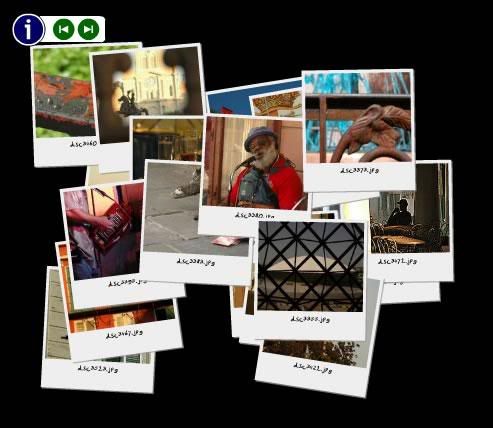
PiPiView is a free Interactive Picture Pile Viewer for Picasa2.
The original Picture Pile Collage of Picasa is pretty cool but the result is only a single jpeg montage, so not really usefull.
PiPiView is an interactive version of the Picture Pile which runs separately from Picasa. It's a viewer built in Flash MX 2004 and it enables you to browse through the photos, click and drag them around and to zoom in on them by a single click.
If you click on a photo with the CTRL-button hold down at the same time the web browser opens the original JPG in a new window. You can use the mouse or the left/right arrows on your keyboard. Drag the photos to move them to an other place. You can use the viewer as a stand-alone program but since its built in Flash it's ideal to place it on your website or weblog, you can even create a Windows Desktop picture pile and move the images around under your desktop icons!
PiPiView uses the same way of 'refining' as Picasa does. When you zoom in on a picture it first enlarges the thumbnail and at the same time it starts downloading the fullsize (a little bar shows the progress while downloading). When the fullsize is loaded the enlarged thumbnail is replaced by the sharp fullsize.
You can see an actual sample working here: mikedelgaudio.com
Download the zip file from here: PiPiView 1.1 in zipped format
Here's the info from the enclosed Read~Me file:
PiPiView - Interactive Picture Pile Viewer for Picasa2
Copyright (c) 2005 by Rick Companje
Website: http://pipiview.companje.nl (website down)
Email: pipiview@companje.nl
Version: 1.1
Date: 2005-07-22
-------------------------------------------------------------
PiPiView is a free Interactive Picture Pile Viewer for Picasa2.
The original Picture Pile Collage of Picasa is pretty cool but the result is only a jpeg, so not really usefull.
PiPiView is an interactive version of the Picture Pile which runs separately from Picasa. It's a viewer build in Flash MX 2004 and it enables you to browse through te photos and to zoom in on them by a single click. If you click on a photo with the CTRL-button hold down at the same time the web browser opens the original JPG in a new window. You can use the mouse or the left/right arrows on your keyboard. Drag the photos to move them to an other place.
You can use the viewer as a stand-alone program but since is build in Flash it's ideal to place it on your website or weblog.
PiPiView uses a kind of the same way of 'refining' as Picasa does. When you zoom in on a picture it first enlarges the thumbnail and at the same time it starts downloading the fullsize (a little bar shows the progress while downloading). When the fullsize is loaded the enlarged thumbnail is replaced by the sharp fullsize.
The font used in PiPiView is my own handwriting, you can use it for free!
Install PiPiView (only once)
----------------------------------------------------------------
- Have Picasa2 installed
- Download pipiview11.exe
- Run the self-extraction file pipiview10.exe
- Extract the files to the Picasa2 web template directory (normaly: c:\programfiles\picasa2\web\templates\)
- The folder 'pipiview' has now being created there
- Alternatively, copy the complete extracted pipiview folder and contents into the above directory
Create a PiPiViewer:
----------------------------------------------------------------
- Start Picasa2
- Select multiple files in one folder or label (no maximum of pictures but keep under 40 for the best results)
- Right click on the folder or label and choose for 'Make a Webpage...'
- Choose the size of exported pictures (640 will do)
- Enter a Page Title (here seems to be a little bug in Picasa)
- Select folder where to save the files
- On the next screen select the 'Picture Pile Viewer (PiPiView)' template
- Finish will start the export of images, thumbs and viewer.
- When the export finishes Picasa will open index.html in your web browser
- You can now upload it to your website
Using the viewer:
----------------------------------------------------------------
- Use the green arrow buttons to browse through the photos. PiPiView will zoom in on the next picture.
- Press the blue information button to view the infoscreen
- Click on a thumbnail-photo to zoom in on that one. Click again to change it back to its original size and position.
- Click on a photo with the Control button down to open the original JPG in a new window.
- Drag a picture to move it to another place.
Customize a PiPiViewer
----------------------------------------------------------------
- The default size for the viewer is 500x400 pixels, but you can easily edit the generated html-code and scale it to 400x320 or bigger to 600x480 for example.
- You can edit the background color of the viewer in the html-code. Find the bgcolor (in the object and embed tag) and change it to the color you want.
- Change the datafolder in the querystring to point to the location of your image files. Do this when your html-file and/or your swf are on an other place than your images. The default datafolder is ./ but you can change it for example to datafolder=./photos/holidays/france/
Version History:
----------------------------------------------------------------
Version 1.1 @ 2005-07-22:
- The green buttons were added to browse through the pictures with the mouse
- Rick's free font added, my own handwriting
- Some layout adjustments (borders, shadows)
- Show infoscreen for N seconds (pipiview.swf?info=N)
Version 1.0 beta @ 2005-07-01
- first public release of PiPiView
- supports dragging and dropping photos
- Keyboard navigation (spacebar, left, right)
- Control + Click to open image in new web-browser window.
----------------------------------------------------------------
This work is licensed under a Creative Commons Attribution-ShareAlike 2.0 Netherlands License. (http://creativecommons.org/licenses/by-sa/2.0/nl/)
Effective Portraits
1. In the "Effects" tab select GLOW and press ok without changing any settings
2. Select SHARPEN and press ok without changing any settings
3. Select SOFT FOCUS and choose where you want the focus and size to go...
This is a great effect for portraits and works really well with lower light/high grain images.
Doubling the effect
However, it is possible to redo the "Tuning" effects more than once until you achieve the effects you desire.
How?
It's pretty simple really.
Choose an image, select it and go into the "Edit" mode.
Select the "Tuning" tab.
Slide any of the Highlight, Shadow or Fill Light fully to the right.
Click on the Basic Fixes tab, then
Select the "Tuning" tab and you will be able to redo any of the Highlight, Sadow or Fill Light sliders fully again.
Here's an example of a full colour image, converted to Filtered B&W and then 150% Highlighted and 150% Shadow - to create a high-key effect.

Subscribe to:
Comments (Atom)


